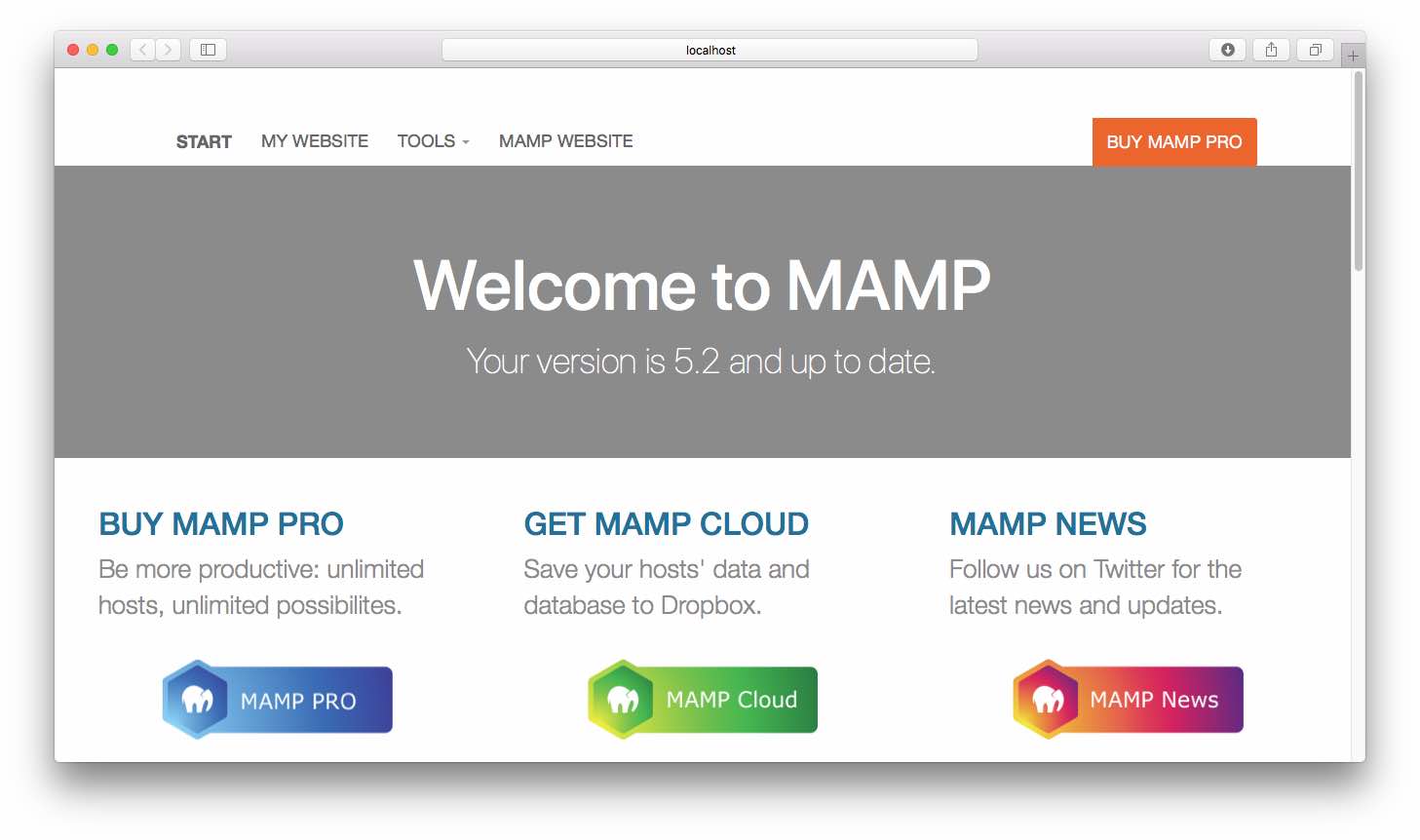How to install MAMP on Mac OS X (cont)
January 10, 2019
This is the second part of this tutorial. To read the first part click here.
Afterwards, you would be required to enter the password of your machine's Admin user.
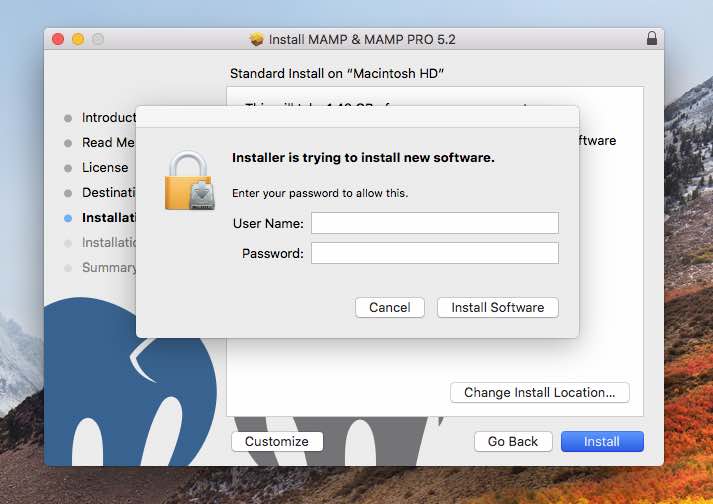
The installation process will start writing files, and running scripts.
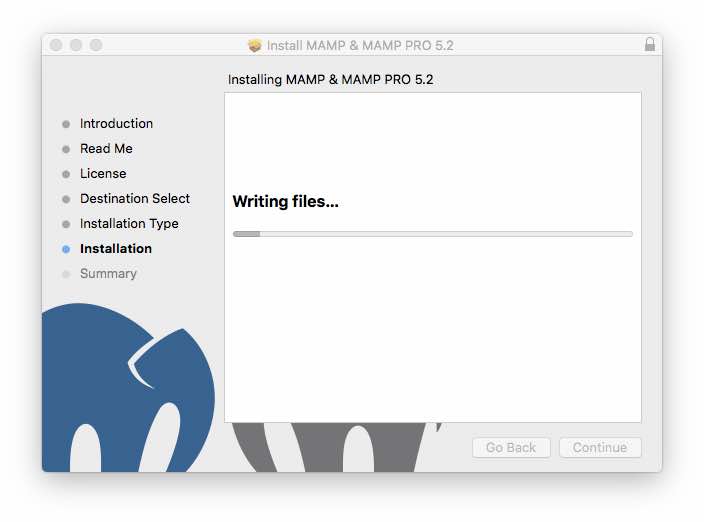
Finally, the installation will be completed!
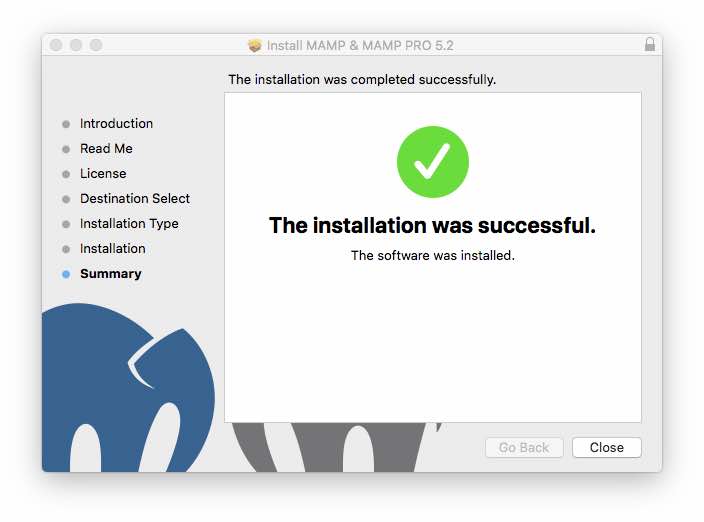
Now, go to your Applications folder.
Locate the MAMP folder and click on it.
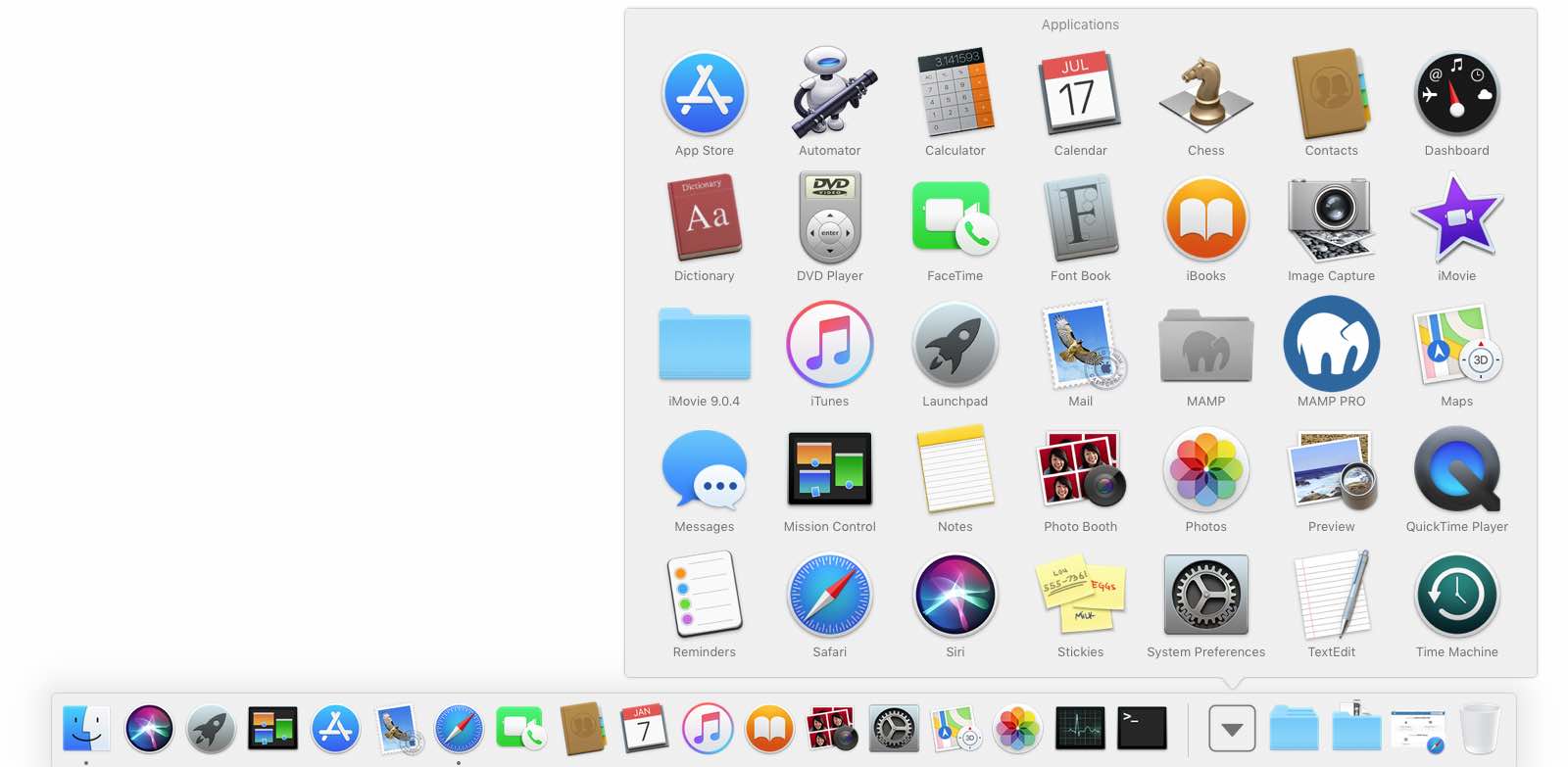
Click on the MAMP icon.
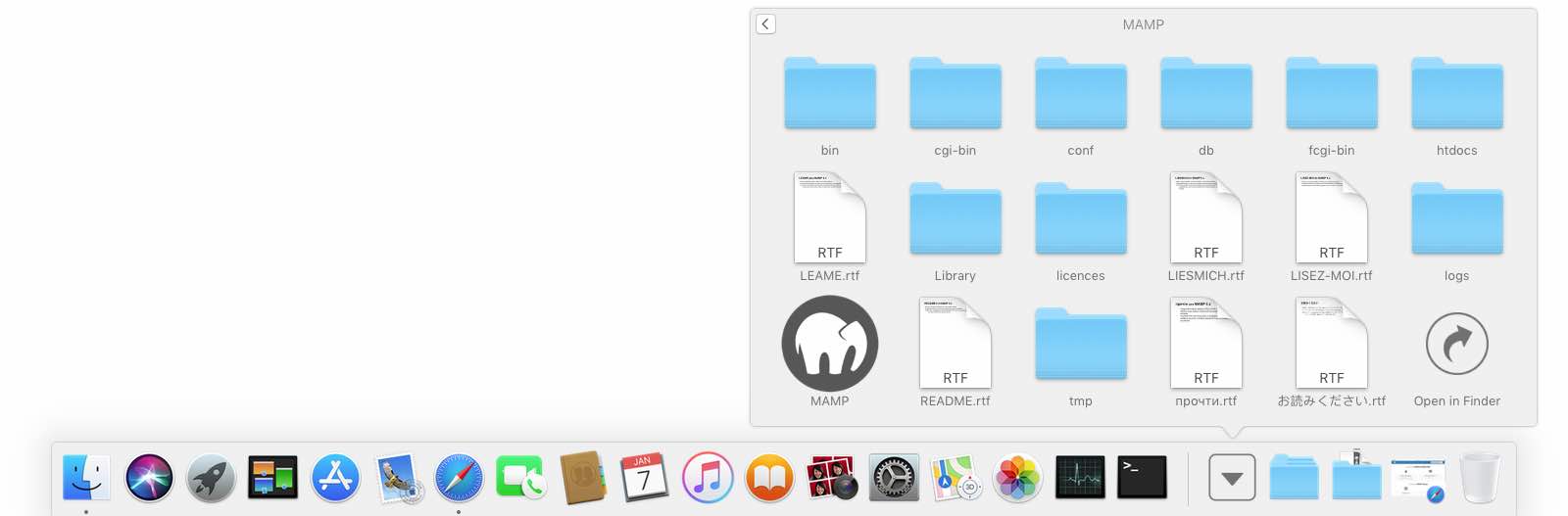
The first time the application is launched a pop up window will be displayed.
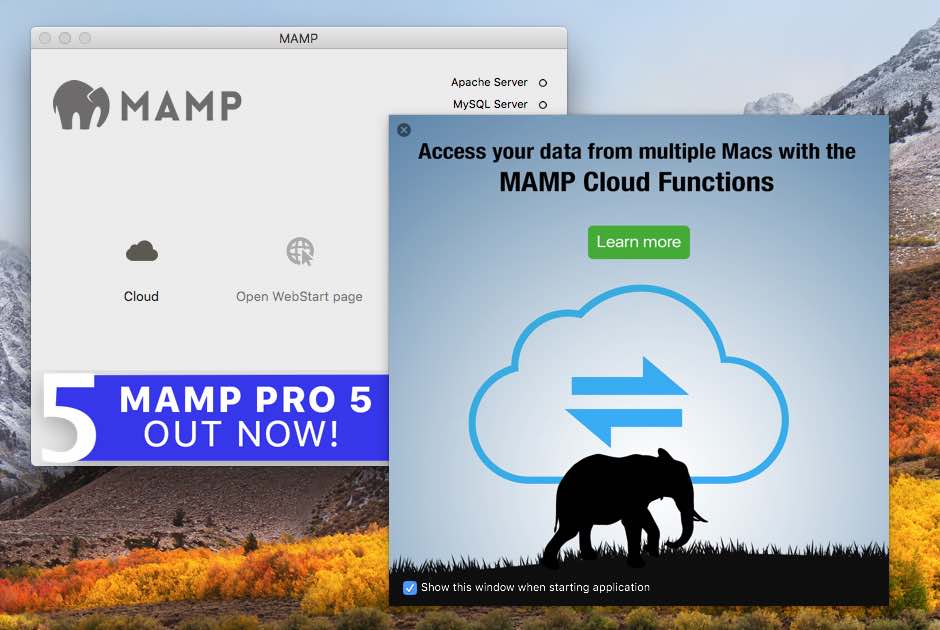
Close the pop up window to reveal the main application windows.
Click on "Start Servers"
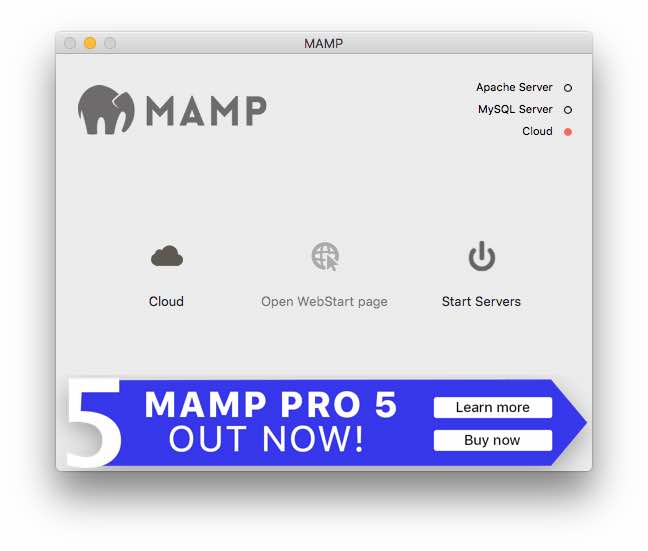
Then automatically your browser will be opened showing the default MAMP page on your new localhost server!