How to install Docker on Mac OS X
To use Docker you need to install the Docker Desktop application which can be found at the following url
https://www.docker.com/products/docker-desktop.
You will be required to create an account, to download the application.
After you created your account, you can sign in, and then you would be able to download the Docker.dmg package.
Once it has been downloaded, double click the dmg package to open it, and then move the Docker icon to the Applications folder.
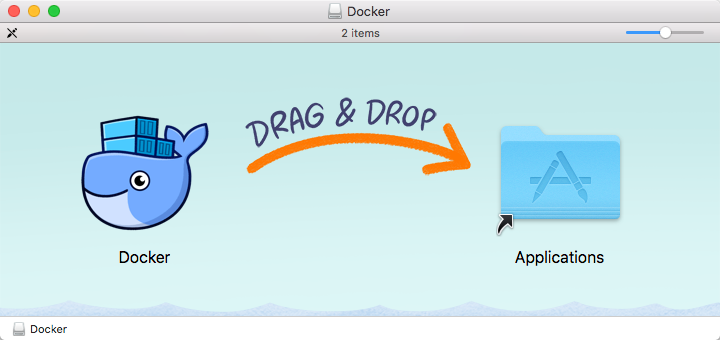
A popup window will show the progress of the copy...

Once the copy has finished, go to your Application folder, and double click on the Docker icon to open it for the first time
Then it will come a verification process...

You will be notified that the Docker application was downloaded from the Internet...
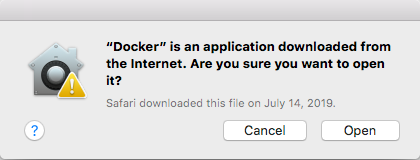
And you will be shown a Welcome screen!
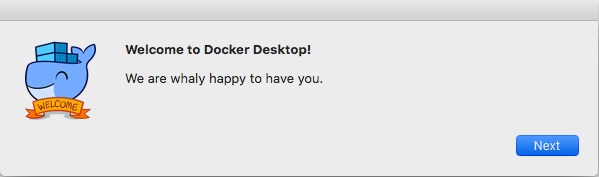
Click on the Next button.
A popup windows notifies you that Docker needs privileged access.
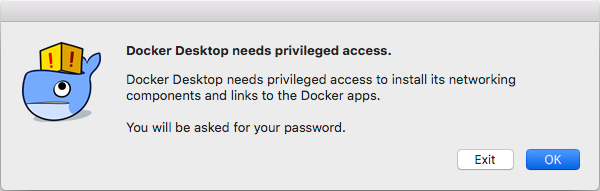
Enter your user's password...
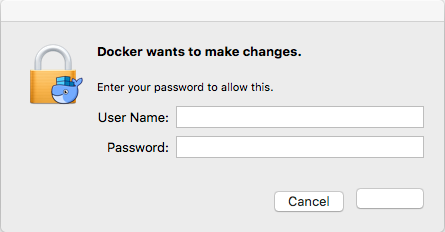
And the Docker Desktop will start.
You can click on the Docker icon at the Top Menu Navigation Bar to open up the Docker Desktop menu.
It will show the status of the Docker Desktop.
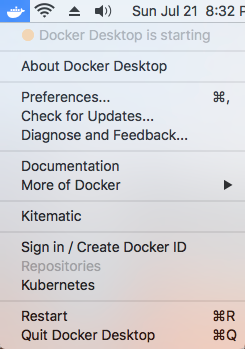
Once the status changes to Docker Desktop is running you can then use the Docker commands.
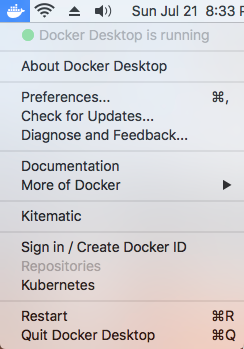
Open a terminal window, and type docker -v to display your Docker Desktop version.
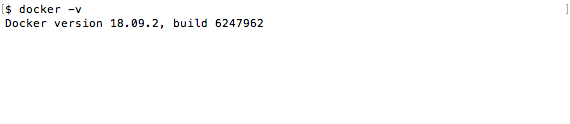
Related Posts
- Introduction to Docker, and a Practical Example
- Docker Container: Centos 7, Apache, and PHP 7.3
- Docker Container: Centos 7, Apache, and PHP 7.2
- Docker Container: Centos 7, Apache, PHP 7.2, and PDO DBLIB for SQL Server access
- Docker Container: Centos 7, Apache, and PHP 5.5
- Docker Container: MySQL 8
- Docker Container: MySQL 8, additional scenarios